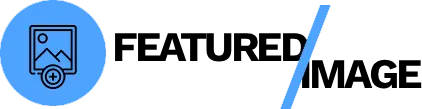You’ve published a new blog post, but there’s a problem: the featured image isn’t displaying. Instead of your hero image, you see a blank space, a broken image icon, or an irrelevant fallback image. A missing featured image can hurt your site’s professional appearance and negatively impact your social media shares. This is a frustrating issue, and it has several possible causes, from a simple setting error to a plugin conflict. If you’re struggling because your WordPress featured image is not showing on posts, this guide will walk you through seven proven fixes to get your images back where they belong.

Understanding the Problem
The featured image in WordPress is more than just a picture; it’s a specific piece of data linked to a post or page. When you set a featured image, WordPress creates a connection between the post ID and the image’s ID in the database. When a theme or plugin tries to display the featured image, it queries the database for this link. If the link is broken or if the file itself is missing, the image will not display.
Common causes include:
- A recent theme or plugin update broke the code.
- A site migration where the database entry or file path was corrupted.
- Incorrect file permissions on your server.
- A caching issue is showing an outdated version of your site.
This troubleshooting guide will help you address all these potential problems.
7 Fixes for a Missing Featured Image
1. Clear Your Caches
This is the simplest fix and should always be your first step. Sometimes, your browser or a caching plugin can show you an older, cached version of your page.
- Clear your browser cache: Press
Ctrl + F5(on Windows) orCmd + Shift + R(on Mac) to force a hard refresh. - Clear your WordPress caching plugin: If you use a plugin like WP Rocket or LiteSpeed Cache, navigate to its settings and clear all caches.
- Clear CDN cache: If you use a CDN like Cloudflare, clear its cache as well.
2. Check the Post Settings
This may seem obvious, but it’s easy to overlook.
- Go to the post or page editor where the featured image is missing.
- In the sidebar on the right, find the Featured image section.
- Ensure that an image is actually set. Sometimes, an image might be uploaded but not officially “set” as the featured image.
H3: Troubleshooting Your WordPress Featured Image Not Showing
If a simple refresh doesn’t work, we need to dig a little deeper into the technical issues.
3. Regenerate Thumbnails
WordPress creates different sizes of your featured image for various parts of your site (e.g., a small thumbnail for an archive page, a larger one for a single post). If these thumbnails were not generated correctly, they won’t display.
- Install a plugin like Regenerate Thumbnails.
- Go to Tools > Regenerate Thumbnails.
- Run the process. This will ensure all the necessary image sizes are correctly created and linked to your posts.
4. Fix Plugin and Theme Conflicts
A conflict between a new plugin and your theme is a common cause of this issue.
- Deactivate all plugins: Deactivate all your plugins and check if the featured image reappears. If it does, reactivate them one by one to find the culprit.
- Switch to a default theme: Temporarily switch to a default WordPress theme like Twenty Twenty-Four. If the featured image now shows, the problem lies with your original theme.
5. Check File Permissions
Incorrect file permissions on your server can prevent WordPress from accessing or displaying image files.
- Use an FTP client like FileZilla to connect to your server.
- Navigate to your
wp-contentfolder. - Ensure that the
uploadsfolder has permissions set to755. You can right-click the folder and select “File permissions” to change this.
6. Verify Database Integrity
If your site was recently migrated, the database might not have been fully updated. The image’s URL may still be pointing to the old domain, or the database entry itself could be corrupted.
- Update URLs: The easiest way to fix this is with a search-and-replace plugin like Search & Replace for Elementor. It can update all image URLs in your database with your new domain, including those for featured images.
7. Run a Media Library Recovery Scan
If the featured image file is on your server but not in your Media Library, WordPress can’t find it. This is a common issue after a failed import or a migration.
- Install a plugin like Media Library Recovery.
- The plugin will scan your
wp-content/uploadsfolder and find images that exist on your server but are not registered in your database. - Run the scan and click to restore the missing images. This will rebuild the database entry for your featured image, making it visible again.
Conclusion
A missing featured image is a frustrating but solvable problem. By systematically checking for common issues, from clearing your cache to fixing a broken database entry, you can quickly find the root cause and get your image back. While some fixes are manual, others require a dedicated tool. A reliable plugin can often auto-fix a missing featured image by rebuilding the database entry, saving you from a manual and time-consuming process.