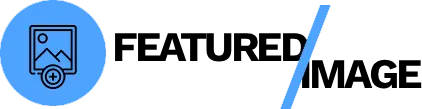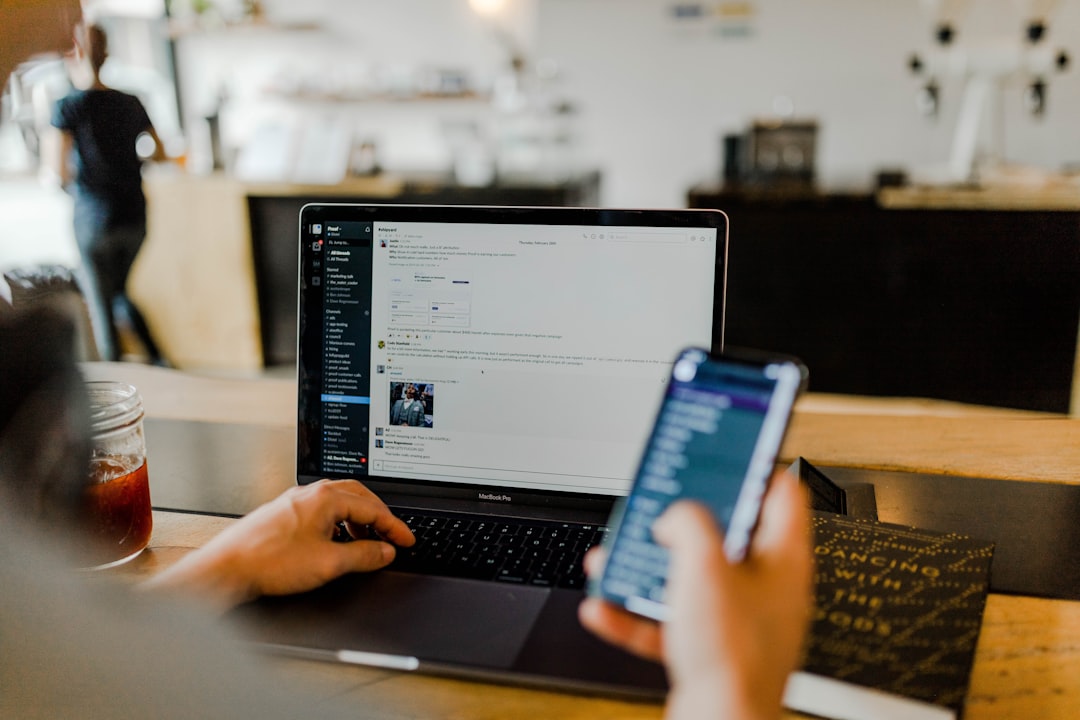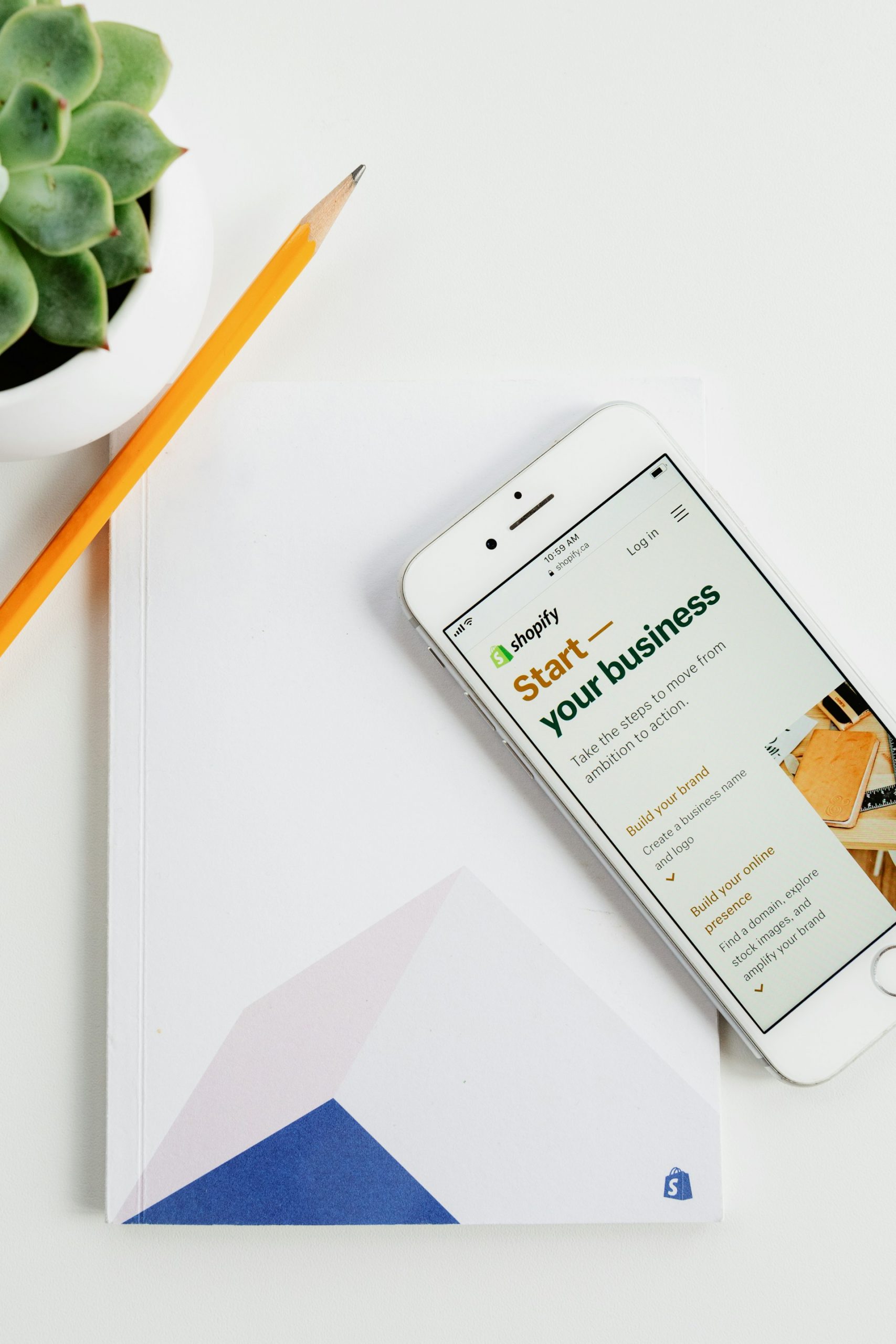You’ve uploaded a new product to your WooCommerce store, but instead of the beautiful product photo you chose, there’s an ugly placeholder. This is an all-too-common problem for shop owners. It’s frustrating when your WooCommerce featured image isn’t displaying correctly, but the good news is that the solution is usually simpler than you think. This guide will walk you through a step-by-step process to diagnose and fix missing product images on your online store.

Why Your Featured Images Disappear
When a featured image doesn’t show up, it’s rarely because the image file is gone. The problem is almost always a broken link or connection between the image file on your server and the WooCommerce product in your database. The most common causes are:
- Plugin Conflicts: A new plugin—especially one for image optimization or lazy loading—is preventing the image from loading.
- Theme Issues: Your current theme might not fully support WooCommerce’s image galleries or has a styling conflict that hides the image.
- Migration Errors: If you recently moved your site, the database still has old URLs for your images, or the database and files are out of sync.
- Incorrect File Permissions: The server might be configured to deny your website access to the image files.
- Cache Issues: Your website’s cache is serving an old version of the page without the image.
The Troubleshooting Checklist: Find the Root Cause
Before you install any plugins or mess with your site’s code, follow this checklist. You might find a simple fix.
- Check the Product: Go to the product’s edit screen in your WordPress dashboard. Is a featured image actually set? If not, set it and update the product.
- Clear Caches: Clear your browser cache and any caching plugins you have installed (WP Rocket, for example). If you use a CDN, like Cloudflare, purge its cache as well. This is often the quickest fix.
- Test for Plugin Conflicts: Deactivate all plugins except WooCommerce. Check your product page. If the image reappears, you have a conflict. Reactivate your plugins one by one, checking the page after each activation, until you find the culprit.
- Switch to a Default Theme: Temporarily switch your theme to a default one like Storefront. If the images reappear, the problem lies with your original theme. You may need to contact the theme developer or find a different theme.
How to Fix WooCommerce Featured Image with a Plugin
If the checklist didn’t work, the problem is likely a deeper technical issue that requires a specialized tool.
Step 1: Fix Broken URLs After a Migration
If you recently migrated your site, the product image URLs in your database are likely still pointing to your old domain. This is a common problem with migration tools that don’t correctly handle serialized data.
- Plugin: Better Search Replace is the most trusted tool for this job. It safely updates URLs without breaking your database.
- Process: Install and activate the plugin. In the “Search for” field, enter your old domain (
http://old-site.com). In the “Replace with” field, enter your new domain (https://new-site.com). Select all your database tables and run a dry run first to see what will change, then run the live replacement.
Use a Plugin to Re-sync Your WooCommerce Featured Image
If your images still aren’t showing after fixing the URLs, the issue is a disconnect between your server’s files and your database. The files are there, but the database has no record of them.
- Plugin: We recommend Media Library Recovery. It is specifically designed to scan your
wp-content/uploadsfolder, find any files that are on the server but not in the database, and create new database entries for them. This is the most effective way to re-establish the connection. - Process: After installing the plugin, navigate to the recovery tool. Run a scan. The plugin will list all the media files it found on your server that are missing from your database. Select the ones you want to recover and click “Restore.” The plugin will then create the necessary database entries.
The Ultimate Solution to a WooCommerce Featured Image Problem
It’s important to understand the difference between fixing missing images and regenerating thumbnails. If your images are blurry or the wrong size, you need to regenerate thumbnails. WooCommerce has a built-in tool for this at WooCommerce > Status > Tools > Regenerate shop thumbnails. However, this will not help if the featured image is missing entirely; it only works on images that are already linked to the product.
Conclusion
A missing WooCommerce featured image is frustrating, but it’s a fixable problem. By following a systematic approach—starting with basic troubleshooting and moving on to specialized tools—you can get your product images back in their proper place. The key is to correctly identify the root cause, whether it’s a plugin conflict, a broken URL, or a database desynchronization. With the right steps, your store will be back to looking professional and visually compelling in no time.