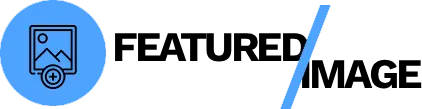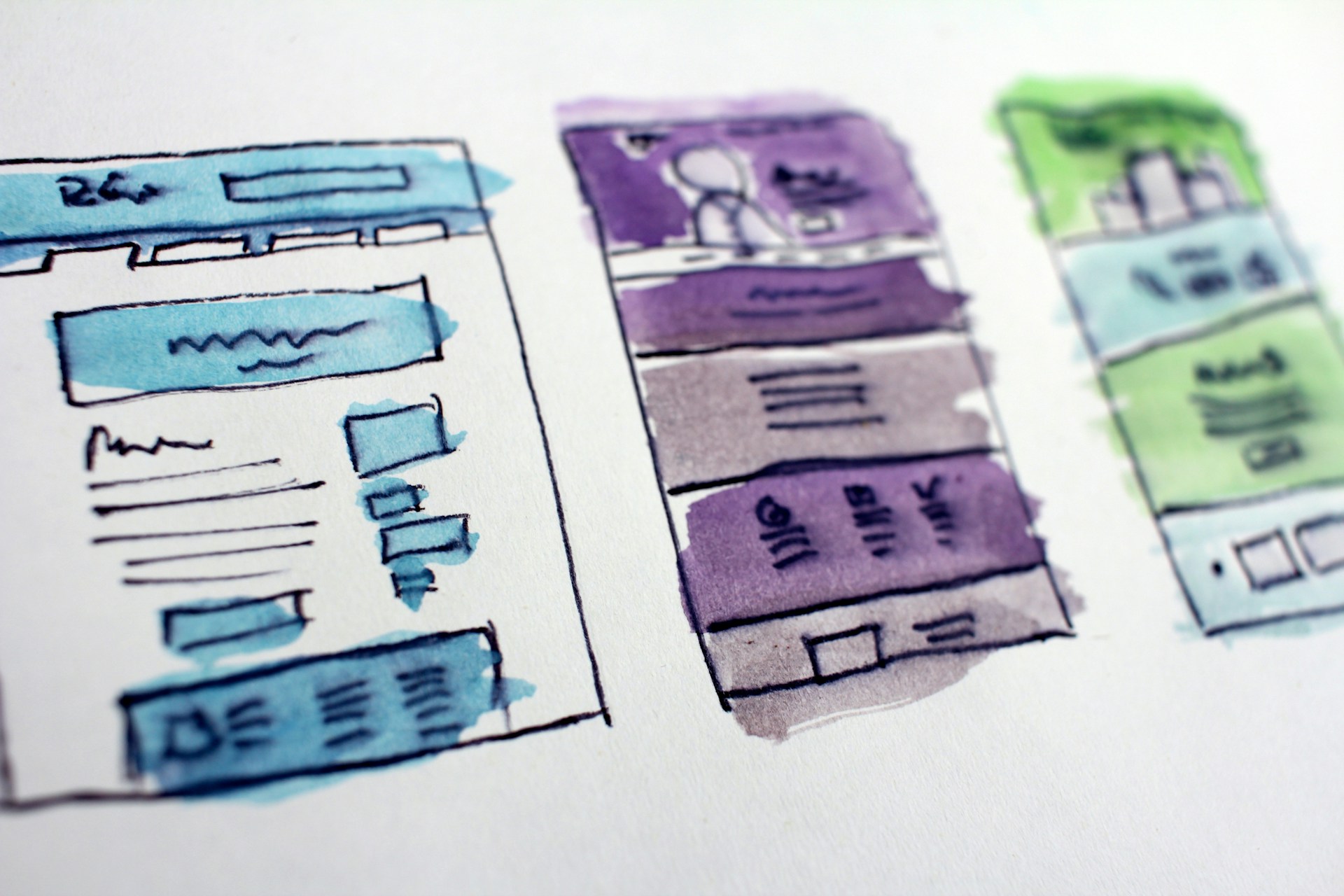It’s the visual hook that draws readers in, makes your blog look professional, and ensures your content stands out on social media. But what happens when you or a guest author forgets to set one? The result can be a messy homepage, poor social shares, and a less-than-professional appearance. The solution is simple: a WordPress default featured image plugin. It’s a set-it-and-forget-it solution that ensures every single post has a featured image without any manual work.

Why You Need a Default Featured Image Plugin
Without a default featured image, your theme might display a blank space, a generic placeholder, or nothing at all when a post is missing an image. This breaks the visual flow of your site and creates a negative user experience. A plugin that provides a fallback image for these situations is a game-changer for several reasons:
- Visual Consistency: It ensures that every post has a featured image, creating a clean, uniform look across your entire site.
- Saves Time: It eliminates a repetitive manual task from your publishing workflow. You can write your post and be confident that an image will be there.
- Reduces Human Error: It’s a reliable safeguard against forgotten images, guaranteeing a professional look even on your busiest days.
The Right Tool for the Job
While a code-based solution is possible, a professional plugin is the most reliable and user-friendly way to handle this. We recommend using a tool like Featured Image Autopilot, which is designed to automate this exact process.
Step 1: Install and Activate the Plugin
From your WordPress dashboard, navigate to Plugins > Add New. Search for “Featured Image Autopilot” or a similar plugin. Click Install Now and then Activate.
How to Set a WordPress Default Featured Image
Once the plugin is activated, you’ll find a new set of options in your WordPress dashboard, usually under a dedicated settings page.
- Upload Your Default Image: The first thing you’ll need to do is upload the image you want to use as your default featured image. This should be a generic but professional image that matches your brand’s style. It will serve as the fallback for any post that is missing a featured image.
- Configure the Automation: In the plugin settings, you will find options to define when the default featured image should be set.
- Automatically: The plugin will automatically check for a featured image whenever a post is published or updated. If one is not set, it will automatically use your default image.
- Bulk Generation: Most good plugins also have a button to bulk-generate featured images for all your existing posts that are missing them.
- Set a Post Type: Ensure you’ve selected the correct post types you want to target (e.g., Posts, Pages).
Real-World Use Cases for a WordPress Default Featured Image Plugin
This type of automation is a perfect solution for several types of websites:
- Magazine Sites: Many online magazines and news sites publish content at a rapid pace. Authors may not always have a relevant image. A default featured image ensures the homepage grid is always full and visually appealing.
- Group Blogs: If you have multiple authors on your site, you can’t always be sure they’ll follow the same process. A default image ensures consistency across all contributors.
- Recipe Blogs: A recipe blog might want a default image for text-only posts, ensuring a consistent look on its category pages.
Conclusion
Manually setting featured images is an outdated and inefficient practice for modern bloggers. By using a powerful plugin, you can easily set a WordPress default featured image, ensuring consistency and saving yourself a tremendous amount of time. This simple automation can transform your workflow and help you focus on what truly matters—your content.