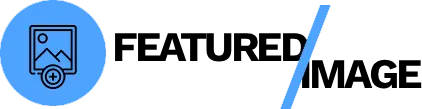Most of the time, you want your featured image to be visible on your blog’s homepage and at the top of the post itself. But what if you have a post where the featured image clashes with the content, or you just prefer a cleaner, text-only look? Unfortunately, WordPress doesn’t have a built-in toggle for this. If you delete the featured image from the post, it disappears from everywhere. This guide will show you how to remove featured images on specific WordPress posts while keeping them visible on your main blog page.

Why You’d Want to Hide a Featured Image
There are several reasons why you might want to hide a featured image on a single post:
- Aesthetics: Some long-form content or minimalist designs simply look better without a large image at the top.
- Redundancy: If the first image in your content is the exact same as the featured image, displaying it twice can look repetitive.
- Special Content: For certain content types, like a podcast transcript or a list of resources, a featured image can be a distraction rather than an enhancement.
The key is to hide the image on the single post page without deleting it from your Media Library, so it can still appear on your homepage, category archives, and in social media previews.
Method 1: The Easiest Way – Use a Plugin
This is the best method for most users. A simple, lightweight plugin can add a checkbox to your post editor, giving you granular control without touching a single line of code.
Step 1: Install a Plugin
From your WordPress dashboard, go to Plugins > Add New and search for a plugin with a name like “Hide Featured Image on Post” or similar functionality. Install and activate it.
How to Remove Featured Images on Specific Posts with a Plugin
- Open a Post: Edit the post where you want to hide the featured image.
- Find the New Option: In the post editor, look in the sidebar for a new checkbox or toggle related to the featured image. The plugin will often add a setting that says “Hide Featured Image on post page.”
- Check the Box: Simply check the box.
- Update the Post: Click the Update button.
Now, if you view the post on the front-end, the featured image will be gone, but it will still be visible on your blog’s homepage or any other page where your theme displays it.
Method 2: The Quick Way – Custom CSS
If you don’t want to install another plugin, you can hide the featured image with a small snippet of CSS. This method requires a little more technical know-how.
- Step 1: In your WordPress dashboard, go to Appearance > Customize > Additional CSS.
- Step 2: You need to find the unique CSS class or ID for your post’s featured image. Right-click on the featured image on the post’s single page and select “Inspect.” Look for a class like
.post-thumbnailor a similar identifier. - Step 3: Add the following code snippet, replacing the placeholder with your theme’s specific class:.single-post .post-thumbnail { display: none; }
- Step 4: This will hide the featured image on all single posts. To target a specific post, you need to find its unique post ID. The body tag of the single post page will have a class like postid-123. The code would then be:.postid-123 .post-thumbnail { display: none; }
- Step 5: Click Publish.
This method requires a bit of detective work but can be a quick fix.
Considerations Before You Remove Featured Images on Specific Posts
- Performance: Hiding the image with CSS means it is still being loaded in the background. It’s not the most efficient method, but for a single image, the impact is minimal.
- Theme Updates: If your theme is updated, the CSS class you used might change, breaking your custom code. A plugin is a more robust solution in the long run.
- Functionality: Some plugins or social sharing tools might rely on the featured image’s front-end presence to function correctly.
Conclusion
Having granular control over your content’s appearance is crucial for a professional website. While WordPress doesn’t offer a built-in way to hide featured images on a per-post basis, both a simple plugin and a custom CSS snippet provide an easy solution. Using a plugin is the most user-friendly and reliable method for most users, ensuring you can quickly remove featured images on specific posts without worrying about breaking your site.
If you find yourself constantly needing to manage your featured images in bulk, a more advanced plugin might be the answer. Some premium plugins offer powerful features to set, replace, or hide featured images across your entire site in a single click. This can save you countless hours and ensure every piece of content is perfectly presented.