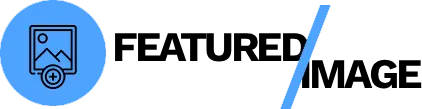It’s the visual hook that draws readers in from your blog’s homepage, social media, and search results. But manually setting a featured image for every single post can be a time-consuming and often forgotten task. What if there was a way to automatically set a featured image for every post that’s missing one, without having to edit a thing? This guide will show you how to add featured image to WordPress posts without editing, ensuring every piece of content looks its best.

Why You Need a Default Featured Image
Consistency is key for a professional website. A blog homepage with a mix of posts that have featured images and posts that don’t can look messy and unpolished. A default or fallback featured image solves this problem. It ensures that even if you or a guest author forgets to set a featured image, your site will still have a clean, uniform look. This simple automation can dramatically improve the user experience on your site.
The Right Tool for the Job
While a code-based solution is possible for advanced users, the most reliable and user-friendly way to handle this is with a dedicated plugin. We recommend using a tool like Featured Image Autopilot, which is designed to automate this exact process.
Step 1: Install and Activate the Plugin
From your WordPress dashboard, navigate to Plugins > Add New. Search for “Featured Image Autopilot” or a similar plugin. Click Install Now and then Activate.
How to Add Featured Image to WordPress Automatically
Once the plugin is activated, you’ll find a new set of options in your WordPress dashboard, usually under a dedicated settings page.
- Upload Your Default Image: The first thing you’ll need to do is upload the image you want to use as your default featured image. This should be a generic but professional image that matches your brand’s style. It will serve as the fallback for any post that is missing a featured image.
- Configure the Automation: In the plugin settings, you will find options to define when the default featured image should be set.
- Automatically: The plugin will automatically check for a featured image whenever a post is published or updated. If one is not set, it will automatically use your default image.
- Bulk Generation: Most good plugins also have a button to bulk-generate featured images for all your existing posts that are missing them.
- Set a Post Type: Ensure you’ve selected the correct post types you want to target (e.g., Posts, Pages).
Running the Bulk Command to Add Featured Image to WordPress
The real power of this plugin is its ability to run on your entire existing library. This is invaluable for older blogs that have hundreds of posts without featured images.
- Navigate to the plugin’s settings and look for a Bulk Generate or Generate All option.
- Click the Generate button. The plugin will now go through all your selected content and automatically assign your default image as the featured image for every post that is missing one. This process is usually very fast and can save you an incredible amount of time.
Why This Workflow Is a Game-Changer
- Consistency: It ensures every single post has a featured image, creating a polished, professional look across your site.
- SEO & Social Sharing: A featured image is crucial for social media previews. This ensures that every time someone shares one of your posts, a compelling image will be displayed, increasing click-through rates.
- Time Savings: What would have taken days of manual work is now done in minutes, allowing you to focus on creating new content or growing your business.
Conclusion
Manually setting featured images is an outdated and inefficient practice for modern bloggers. By using a powerful plugin, you can easily add featured image to WordPress posts without editing, ensuring consistency and saving yourself a tremendous amount of time. This simple automation can transform your workflow and help you focus on what truly matters—your content.