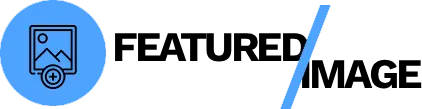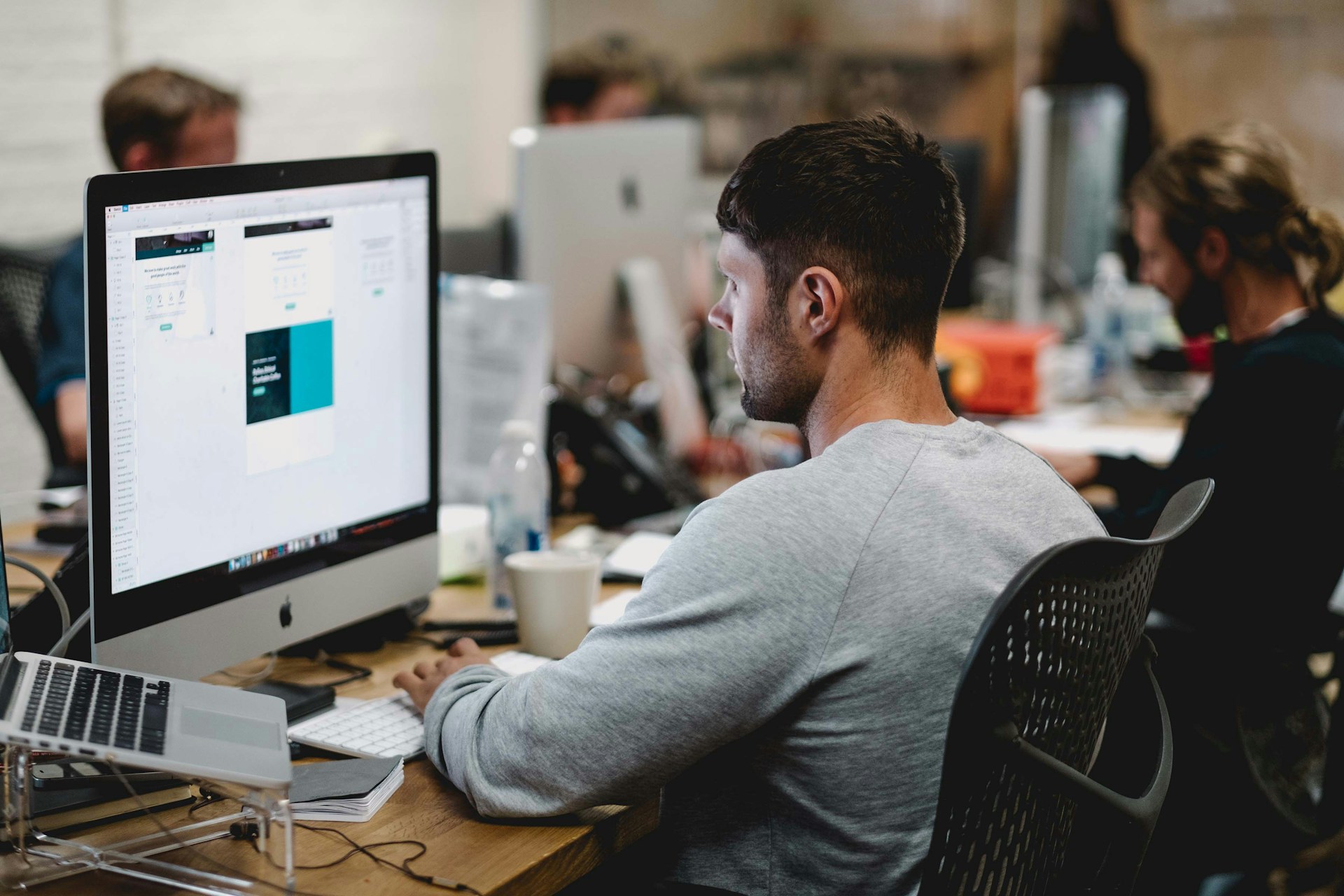You just migrated your WordPress site, and everything seems to have gone smoothly—until you see your blog’s homepage. Instead of a beautiful grid of featured images, you’re looking at broken links and empty placeholders. This is an incredibly frustrating and common issue. The good news is that your images are likely still on your server, but a small misstep in the migration process has broken their connection to your posts. Learning how to fix missing featured images is a crucial skill for any site owner. This guide will provide a step-by-step recovery plan to get your site looking perfect again.

Understanding the Problem
Missing featured images after a migration can be attributed to one or both of these issues:
- Broken URLs: The database entries for your featured images still reference the old domain (e.g.,
https://old-site.com/wp-content/uploads/...). Your browser can’t find the image on the new domain because the link is wrong. - Database Desync: The image files were successfully moved to your new server, but the database entry that “attaches” the image to the post is either missing or corrupted. As a result, WordPress doesn’t know which image to display.
Your recovery guide will address both of these scenarios.
The Recovery Checklist: Step-by-Step
Before you install any plugins, let’s start with a few basic checks that can solve the problem instantly.
- Clear All Caches: Your browser, a caching plugin (WP Rocket), or a CDN (Cloudflare) might be serving an outdated version of your site. Clear all caches, and then hard-refresh the page by pressing
Ctrl + F5(on Windows) orCmd + Shift + R(on Mac). - Check File Permissions: Incorrect permissions can prevent your web server from reading image files. Use an FTP client to ensure your
wp-content/uploadsfolder is set to755and the image files within it are set to644. - Verify Theme Support: The theme on your new site might not support featured images in the same way your old one did. Check your theme documentation or switch to a default theme like Twenty Twenty-Four to see if the problem disappears.
Use a Plugin to Fix Missing Featured Images
If the checklist didn’t work, it’s time to bring in the tools. The next steps will fix the two core problems identified above.
Step 1: Fix Broken URLs with Search and Replace
If your images are still missing, the first step is to fix the URLs. A specialized search and replace plugin can safely update the links in your database.
- Plugin: We recommend Better Search Replace. It’s the most trusted tool for this purpose and can safely handle the serialized data that often breaks with a simple SQL query.
- Process: Install and activate the plugin. In the “Search for” field, enter your old domain (
http://old-site.com). In the “Replace with” field, enter your new domain (https://new-site.com). Select all your database tables and run the search. Then, uncheck the “Dry Run” box and run the replacement.
Step 2: Re-sync the Database and Files
After fixing the URLs, if your featured images are still broken, the problem is a missing database connection. You need a plugin that can scan your server and rebuild the database links.
- Plugin: Media Library Recovery is the best tool for this job. It is designed to find image files on your server that are not registered in the database and re-attach them.
- Process: After installing and activating the plugin, run the scan. It will show you a list of all your unattached files. Select all the images you need and click “Recover.” This will create the necessary database entries, and your featured images should reappear.
The Ultimate Solution to Fix Missing Featured Images
Some users might be tempted to use “Regenerate Thumbnails.” While this is a popular plugin, it serves a different purpose. It only works with images that are already in your Media Library and generates new sizes for them. It will not fix a missing database link.
The comprehensive solution to fix missing featured images is a two-part process:
- Run a search and replace to update any old URLs.
- Use a media recovery plugin to rebuild the database references.
This ensures that your file system and your database are perfectly in sync, guaranteeing your images display correctly across your site.
Conclusion
A site migration can be a tricky process, but missing featured images don’t have to be a permanent problem. By following a systematic approach—from simple cache clearing to using powerful plugins for URL replacement and database synchronization—you can quickly fix missing featured images and restore the visual integrity of your site. This guide provides a clear, actionable plan to get your website back to its professional, polished state.