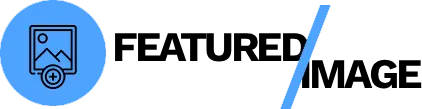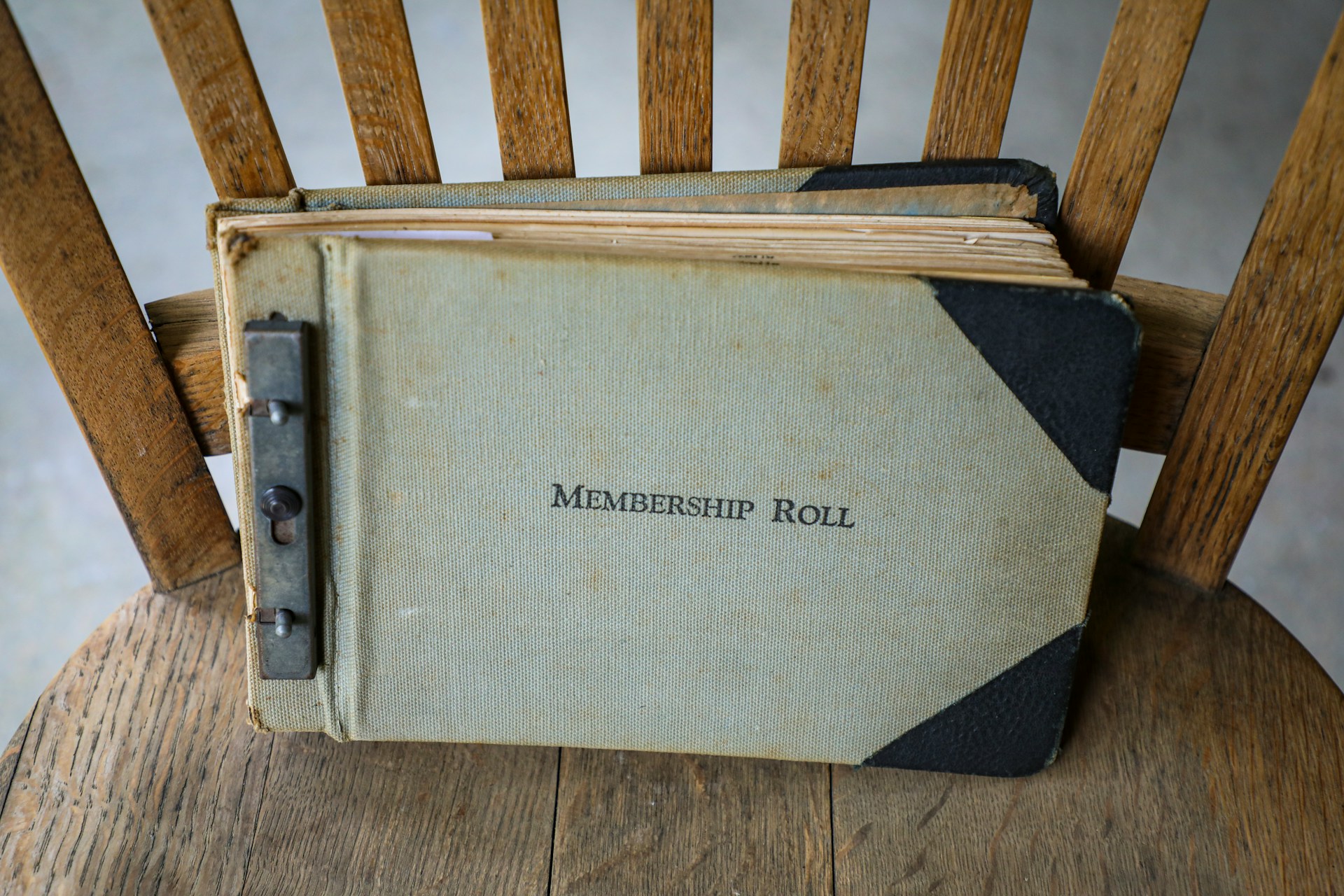As a content creator, blogger, or site manager, you know the importance of featured images. They’re the face of your posts and pages, critical for social media sharing and making your site look professional. But if you’ve ever had to update a hundred, or even a thousand, posts after a theme change, a design refresh, or a site migration, you know that manually setting each featured image is a nightmare. It’s a tedious, soul-crushing task that can take days. Fortunately, you don’t have to suffer through it. Knowing how to bulk set featured images in WordPress is a game-changer that can save you countless hours and ensure your entire site is visually consistent in just a few clicks.

The Problem with the Manual Method
WordPress’s native functionality is great for a single post, but it falls flat when you need to make site-wide changes. There is no built-in tool to bulk set featured images or even to see which posts are missing one. The only way to do it manually is to open each post, one by one, upload or select an image, and then click “Update.” This is a monumental waste of time that every WordPress user with a large site has faced at some point.
The solution is a specialized plugin. These tools are designed to work directly with your WordPress database and media library, allowing you to perform actions on a massive scale without the risk of breaking your site. They can add, remove, and even replace featured images across your entire site with a single command.
A Step-by-Step Guide to Bulk Setting Images
For this tutorial, we’ll use a powerful and highly rated plugin that automates the process. We’ll use Media Recovery, a tool that can not only recover missing images but also help you manage them in bulk, making it the perfect choice for this task.
Step 1: Back Up Your Website (Non-Negotiable)
Before you make any changes to your site’s database, you must create a full backup. Use a reliable backup plugin like UpdraftPlus or Duplicator to save both your files and your database. This ensures that you can restore your site to a working state if anything goes wrong.
Step 2: Install and Activate the Plugin
From your WordPress dashboard, navigate to Plugins > Add New. Search for “Media Recovery.” Once you find it, click Install Now and then Activate. This plugin has both free and PRO versions, and the bulk tools we’ll discuss are part of the professional-grade features.
How to Bulk Set Featured Images in WordPress
Once the plugin is installed, you’ll find a new menu item in your WordPress dashboard. Navigate to Media > Media Recovery to access its core features.
Scenario 1: Setting a Default Featured Image for All Posts
This is the perfect solution for a site that has no featured images at all. You can use a single image as a fallback for all your posts, which is a great starting point for a brand-new site or a content import.
- In the plugin’s interface, look for a bulk-setting option. You’ll find a feature that allows you to select a default image from your media library.
- Choose a generic, branded image that you want to use as a fallback.
- Specify the post types you want to apply it to (e.g., Posts, Pages, Products).
- Run the operation. The plugin will now assign this image to every post that is currently missing a featured image.
Scenario 2: Setting Featured Images from Existing Post Content
This is a more intelligent and powerful method. Many of your posts already contain images within the content. This method allows you to pull the very first image from a post and automatically assign it as the featured image.
- Within the plugin’s settings, look for an option to “Set first content image as featured image.”
- Select this option.
- The plugin will now scan your posts. If a post does not have a featured image but contains an image within its content, the plugin will take that first image and link it as the featured image. This is a massive time-saver for anyone with a large amount of pre-existing content.
Running the Bulk Set Featured Images Command
Once you’ve configured your settings, it’s time to run the command.
- Navigate to the bulk actions section of the plugin.
- Select the Bulk Set Featured Images option.
- Choose your criteria (e.g., “Set for all posts without a featured image,” “Set based on first content image,” or “Set from a specific image”).
- Click Run.
The plugin will then process all your posts, pages, or custom post types, automatically setting the featured images in the background. The process is very fast and safe, as it only creates database entries and doesn’t re-upload files.
The Benefits of Automating this Task
Using a professional tool to bulk set featured images is more than just a convenience—it’s a critical part of a scalable workflow.
- Consistency: It ensures every single post has a featured image, creating a polished, professional look across your site.
- SEO & Social Sharing: Featured images are crucial for social media previews. This ensures that every time someone shares one of your posts, a compelling image will be displayed, increasing click-through rates.
- Time Savings: What would have taken days of manual work is now done in minutes, allowing you to focus on creating new content or growing your business.